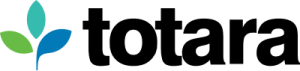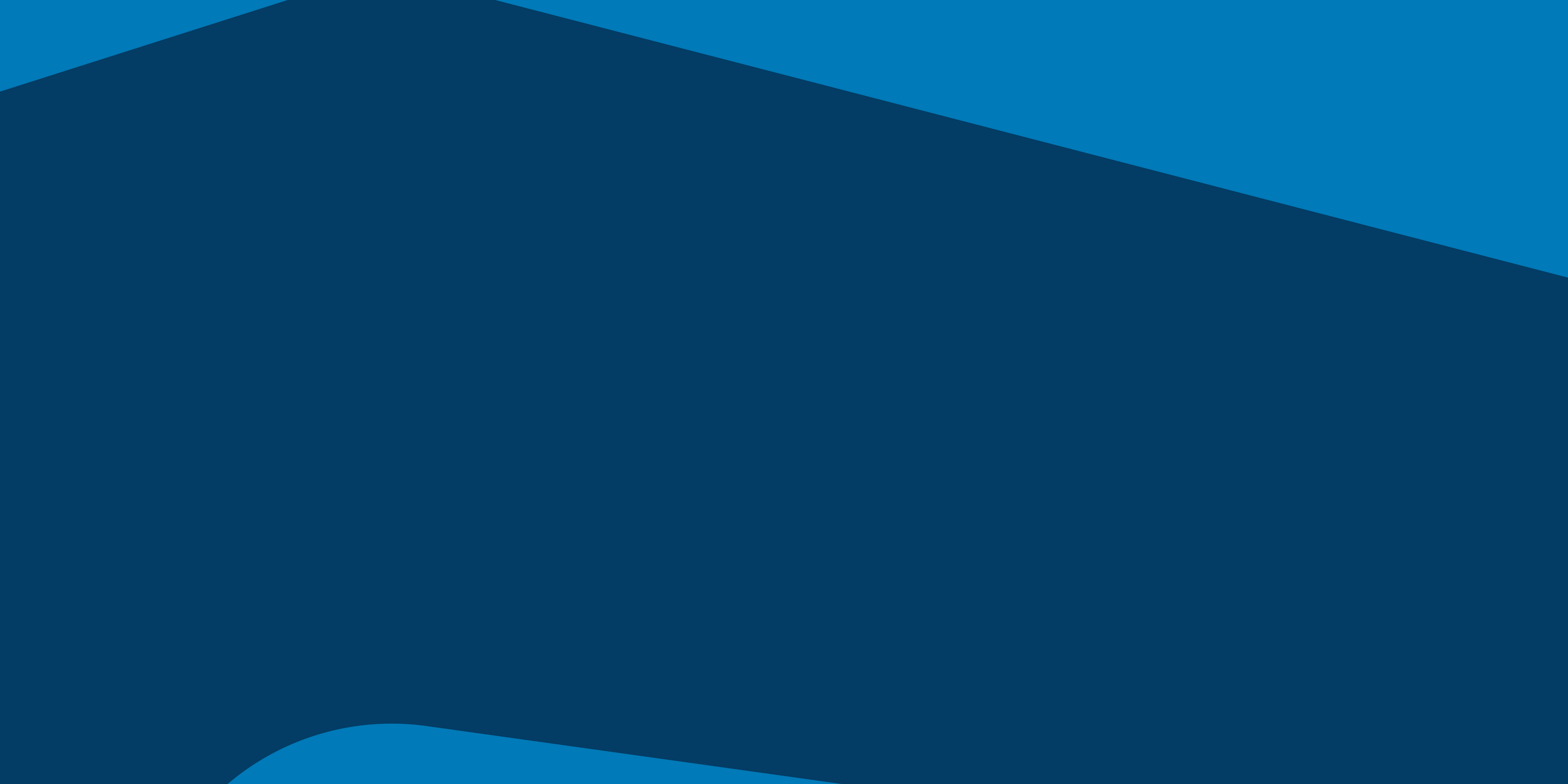Totara’s latest release makes it easier than ever for learners to discover the content that’s relevant to them, while our first suite of AI features streamlines the admin experience and supports learners creating their own content.
New AI-powered tools in Totara 19.1
We’re mixing things up with more frequent releases so we can bring you new features – faster than ever before. Following on from our Version 19 release earlier this year, we’re excited to share details on our newest features in V19.1:
- AI Writing assistant
- AI Image generator
- AI Knowledge check-in
- AI SMART goal assistant
- Enhanced content search and discovery
- Workflow enhancements:
- Learner self enrolment to programs & certifications
- Digital attendance check-in for seminar events
- Mobile app enhancements
- More integration options for BI tools and seminar events
- Performance activities – access control
To learn more about these new features, you may wish to:
- Read our tips on getting started with AI in Totara, including how to write effective prompts
- Download the ‘What’s new in Totara 19.1’ PDF
- Read our AI feature FAQs
- Watch the demo
New AI plugins that increase L&D efficiency
Streamline your admin workflows and take your learner experience to the next level.
From our writing assistant to image generator, through to our SMART goal wizard and knowledge-check in, we’re excited to introduce new AI-powered plugins.
All of these AI tools can have user and role based-permissions set, so site administers can control who has access to using these tools. See our Help Docs for more information on enabling Totara’s AI features.
Note that these plugins are designed to work with an OpenAI account that connects via Totara’s OpenAI integration. These plugins can work with other LLM providers, but will require partner customisation.
AI – Writing assistant
Harness the power of artificial intelligence to generate content, summarise information, and streamline writing tasks, helping improve learning outcomes and reduce admin effort.
The AI-powered writing assistant generates content based on prompts, or can summarise existing content, helping to deliver consistency in tone, style, and messaging. Content creators can quickly produce accurate, engaging, and informative course activity content and other supporting materials, freeing them to focus on refining and tailoring content rather than generating it from scratch.
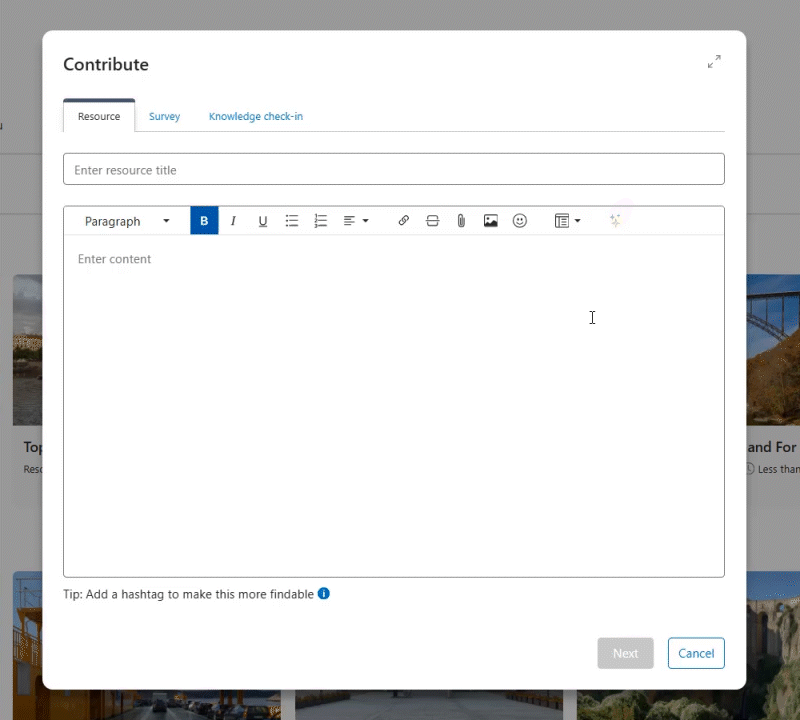
How it works: Use AI in the content editor to generate paragraphs or summarise existing text. Two options are available:
Summarise: Input draft text, including unrefined or lengthier text and use the ‘Summarise’ button. AI will then create a concise summary that you can add directly to the field. Users can edit this text before using it.
Generate: Input a prompt and then AI will generate content for you, e.g. ‘Write a course overview on Health & Safety in the workplace’.
How it can be used:
- Admins – Create engaging course text using AI to write the first draft.
- Admins – Quickly write a course description based on other content held in the course.
- Learners – Prompts to write or summarise content can help create engaging user-generated content.
See Help Docs for more details.
AI – Image generation
Create images in the flow of work without pausing to source from visual designers, external design tools or stock images. Course creators can create images that are tailored to the content, bringing courses to life with relevant imagery.
Alt text is created automatically, making it easy to create accessible content as you go.
How it works:
An AI assistant generates images from simple prompts, enabling course creators to enrich learning materials without needing design skills, e.g. ‘Create an image showing a deskless worker on a production line in the automotive industry’.
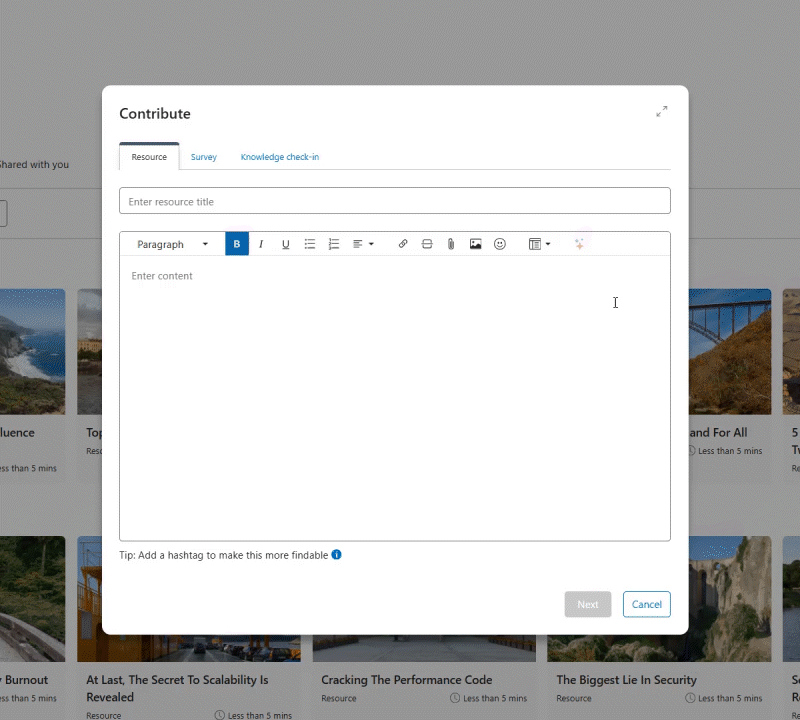
How it can be used:
- Admins – Generate images directly in the text editor from written prompts to illustrate course concepts.
- Admins – Ensure dashboards have banks of compelling, on brand images that draw learners in by ensuring all courses and resources have compelling tile images
- Learners – Save time and create more compelling user generated content with tailored imagery on resources and in playlists.
See Help Docs for more details.
AI – Knowledge check-in
Create informal ‘check-in’ quizzes that encourage learners to test their knowledge in the flow of work.
From the learner’s perspective, results are not tracked, offering a safe space to consolidate and build their knowledge following formal training. As these quizzes will often supplement resources within role or topic-specific Workspaces, it’s a great way of building engagement and encouraging self-directed learning in a collaborative environment.
From the admin side, quiz owners can see aggregated, anonymous results. This can help spot trends and anomalies, helping to identify either where further training is needed, or where existing training may not be clear enough.
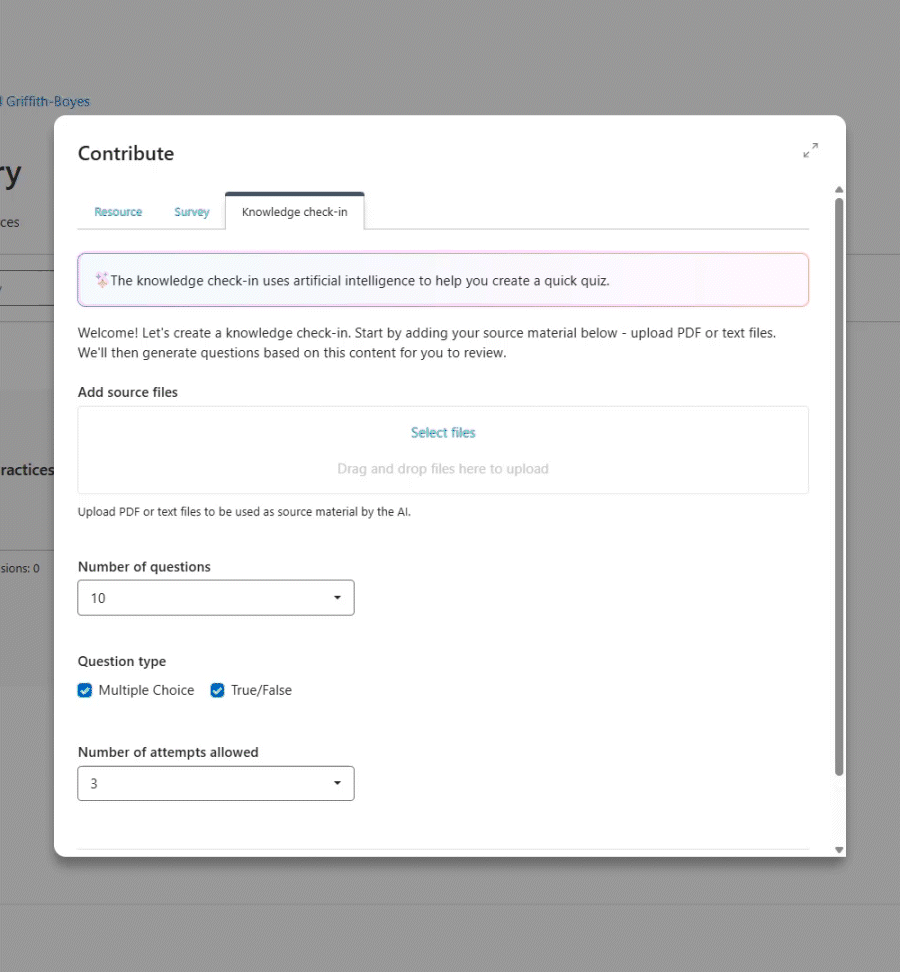
How it works:
With the help of generative AI, a creator can quickly generate a quiz from an uploaded file. Admins can use the ‘Knowledge check-in’ component on a resource, selecting the number of questions and desired format (number of questions, multiple choice and True/False), as well as the number of allowed re-attempts.
AI will scan the resource and create a question bank for the admin to review, with the option to regenerate if required. Once approved, the knowledge check-in is ready for the learner to use.
How it can be used:
- Informally test knowledge retained after a course. Set up a notification for one month later that invites a learner to join a workspace and test their retained knowledge by completing the check-in. Don’t worry, it’s anonymous so you can complete it without feeling any pressure!
- Quickly assess a workspace groups’ knowledge on a certain topic, helping to inform next steps on upskilling.
- A simple way to keep workspaces engaged with an interactive way for people to participate. Encourage people to complete the check-in and then comment on how they did!
See Help Docs for more details.
AI – Smart goal assistant
Learners can create SMART goals using this AI-assisted goal-setting tool. Turn learning objectives into well-structured, achievable and focused goals that help aid an individual’s growth and development.
How it works: Learners can use the SMART goal wizard when setting goals using Totara Perform. This tool provides the framework for the learner to input aspects of their goal that are formatted to consider the Specific, Measurable, Achievable, Relevant, Time-bound aspects of a SMART goal.
AI then provides a summary which the learner can edit or use directly.
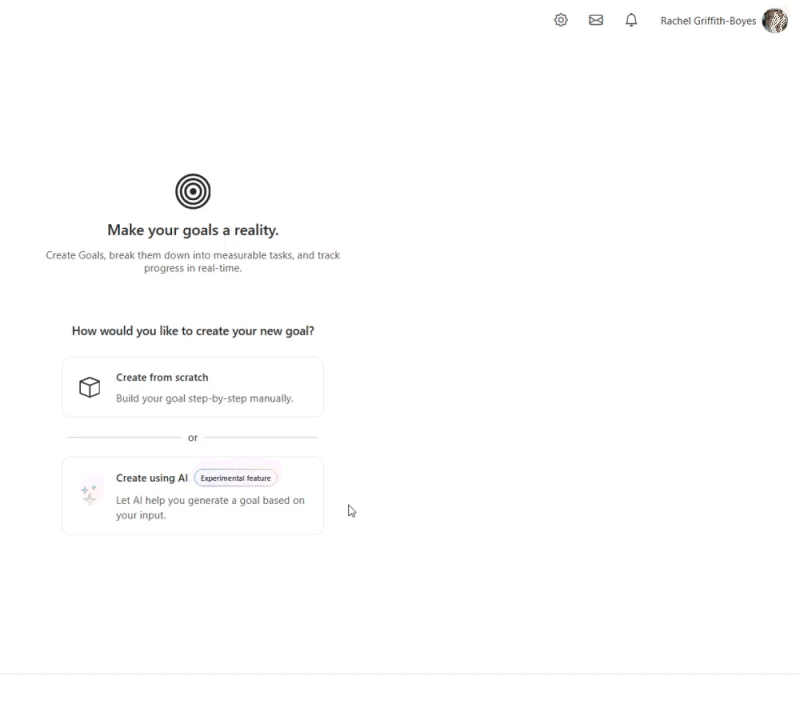
See Help Docs for more details.
Content discovery and search enhancements
Helping your learners quickly discover relevant learning resources, in the flow of work, is essential for creating an engaging learning experience. We’ve improved our catalogue search with:
Smarter partial word matching
Users will no longer see “No results found” just because they typed part of a word. We’ve made enhancements to the search functionality of the Learning Catalogue to make it easier for users to find learning items and resources—even when the exact word or phrase isn’t known.
Enhanced wildcard search for more flexible matching
We’ve enhanced how wildcard searches work in the catalogue, giving users more powerful ways to find what they’re looking for. This helps you expand your search for similar topics, for example ‘lead*’ will return ‘leader’, ‘leadership’ or ‘leaders of change’.
Smarter search with spell check suggestions
The Learning Catalogue now includes a spell check feature that will suggest similar variations to the search term.
See Help Docs for more details.
Enhanced recommended content engine in Explore catalogue
Following the launch of the Explore catalogue in version 19, the recommendations block now includes programs and certifications. This adds to the current learning resource types that appear in this block, including courses, resources and playlists.
Recommendations help leaners discover relevant content via:
- Micro-learning: Resources with a time to read of less than five minutes
- Courses: Courses recommended to the user
- Workspaces: Workspaces recommended to the user
See Help Docs on ‘Adding the recommended for you block‘ and Curated learning.
Exclude courses from catalogue
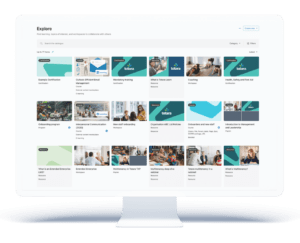
Admins and course creators can now prevent specific courses from appearing in the catalogue or search. Perfect for tidying up older or archived courses while keeping them accessible via enrolment links or within programs and certifications.
With this update, you can now remove specific courses from the catalogue and catalogue search without affecting access through programs, certifications, or enrolment links. This means you can maintain a cleaner, more focused learner experience while still making courses available where needed.
See Help Docs for more details.
Dashboard – Accessibility improvement and UI tweaks
We’ve made a number of small visual and accessibility improvements to improve Dashboards, with improved spacing, styling on featured links, and accessible-friendly colour contrasting.
See Help Docs for more details.
Enable Admins to order and find dashboards
From Totara 19.1, you can now easily control the order in which dashboards appear in the list by setting a display position. This makes it simpler to manage large numbers of dashboards, especially for organisations with complex configurations or multi-tenancy enabled.
Site Administrators can now:
- Quickly set the display order when creating or editing a dashboard.
- Easily reposition dashboards without needing to move them one place at a time.
- Use flexible search and filtering options to find dashboards more efficiently.
See Help Docs for more details.
Workflow enhancements for a smoother admin and learner experience
Continuing our commitment to improve both the learner and the admin experience of Totara, these workflow enhancements also remove admin burden, saving time for L&D.
Learner self-enrolment for programs & certifications
You asked – and we’ve listened! We’re excited to share this update for our most requested workflow enhancement.
Learners can now enrol to (and withdraw from) programs and certifications. Learners have the freedom to browse programs and certifications from the catalogue and enrol themselves, without needing to request access first (as they did in prior versions).
This encourages self-directed learning, even in the most compliance-focused environments. Additionally, this can save administrators significant amounts of time – as they will no longer need to manually assign individuals.
See Help Docs for more details.
Digital attendance check-in for seminar events
Move on from roll calls and manual tracking. Learners can now mark their own attendance using a secure link or QR code — whether they attend in person or online.
This means:
- Trainers save time – no need to track people down or take roll calls
- Works anywhere – scan a QR code in a room, or click a link in an online session
- Scales beautifully – especially helpful for large group trainings
- Reduces admin errors – check-in records are created directly by the learner
- Supports compliance – check-ins are tied to user login and seminar events
See Help Docs for more details.
Mobile app enhancements
While the Totara platform is natively mobile-friendly, our App has different functionality. We continue to roll-out enhancements that improve the experience of the App.
Mobile app catalogue and search enhancements
The Find Learning experience on mobile just got a major upgrade:
- The catalogue filter lets users quickly narrow down results
- Search-as-you-type returns instant, relevant catalogue results
- And progress indicators on course cards show what’s new, in progress, or completed
Improved offline functionality – ‘Download entire course’
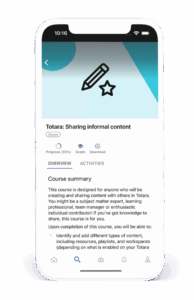 Enhancing the offline functionality is a priority for our mobile app, as it supports essential use cases, especially for deskless workers. In this release, a new ‘Download entire course’ button is now available for courses built with offline- supported activities, allowing users to efficiently prepare entire courses for offline use.
Enhancing the offline functionality is a priority for our mobile app, as it supports essential use cases, especially for deskless workers. In this release, a new ‘Download entire course’ button is now available for courses built with offline- supported activities, allowing users to efficiently prepare entire courses for offline use.
Selecting the button downloads all offline-supported activities in one action. Visual indicators help users identify what content is available offline. See help docs for more details.
See Help Docs on Mobile offline support and using the catalogue in Totara Mobile.
More robust integration options for BI tools and seminar events
We’re expanding our API services for seminars and report builder. This offers more expansive options for partners to extract data to a BI tool, and to offer more Seminar functionality.
In addition, we’re expanding Totara’s integration with Workato by adding more supported API actions and triggers, making it easier to connect Totara with other systems.
We’ve also introduced new webhook functionality. Rather than relying on repetitive API polling, webhooks allow Totara to instantly push updates – like course completions – to external systems in real time.
Find more information on these updates, check our Help Docs on:
Performance activities – access control
We’ve added the ability to manage users’ access to performance activities to maintain compliant privacy and data access policies, by allowing administrators to remove participants’ access from closed performance activities. This manual action, available through ‘manage participation views’, will be available in 19.1 and newer versions of v18.
We’ve also added a configuration option to performance activities to remove access to instances when a participant changes roles. This automatically removes manager, manager’s manager, or appraiser access to closed activities when they no longer share a job assignment with the subject of the activity.
This is useful when an employee changes teams or a new manager is assigned, ensuring only the appropriate people retain access to past activity records.